Mozilla Firefox is one of the most powerful internet browsers today and it comes with lot of inbuilt features. One such feature is the automatic scanning of the file that you download. I am not sure whether Mozilla Firefox integrates itself with the computer’s antivirus program but it surely does this job well. But if you are an experienced user and know exactly what you are downloading or you are downloading huge files frequently then you may want to turn the virus scanning off. Here’s how you do it:
1) Open Mozilla Firefox and type in ‘about:config’ in the address bar.
2) A warning message may appear which needs to be taken care of. After that, in the window that appears, type in ‘browser.download.manager.scanWhenDone’ in the Filter textbox.
3) By default, its value is ‘true’. You need to double-click it to make it ‘false’ as shown above.
4) Restart Mozilla Firefox and that’s it. No more annoying virus scans after downloads.